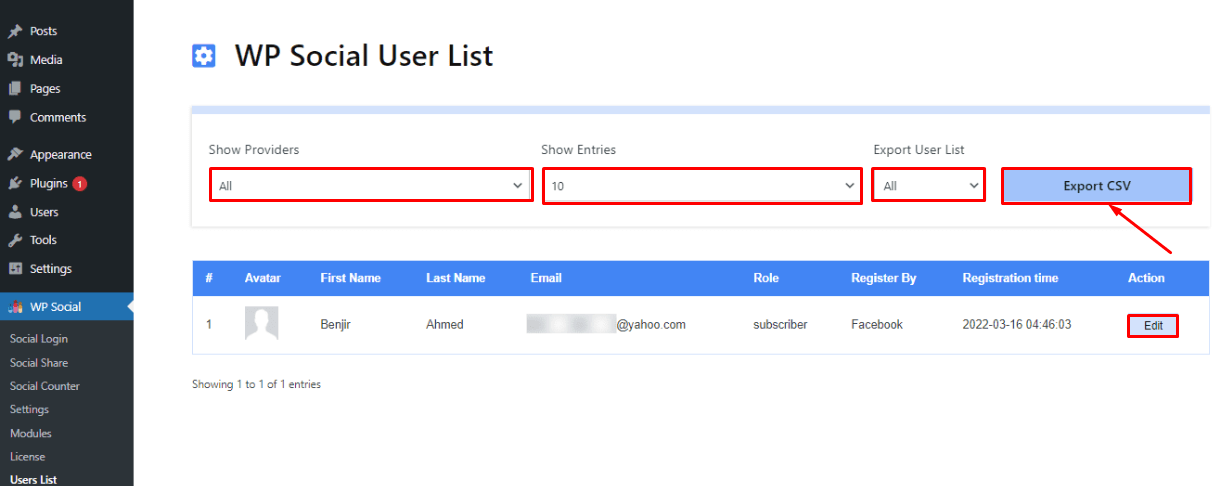Social User Export is a premium feature of WP Social that will let you export user data with a single click. These data will help you to do future campaigns that can increase both conversion rate and sales.
How to export user data
WP Social allows you to export user data within a few seconds. Not only export but also you can edit your user data with the Social User Export module. Adopt the following two steps to export your user data:
Step 1: Enable the Social User Export module.
In the first step, you need to enable the module. To enable it, click on “Module” which you will find under WP Social.
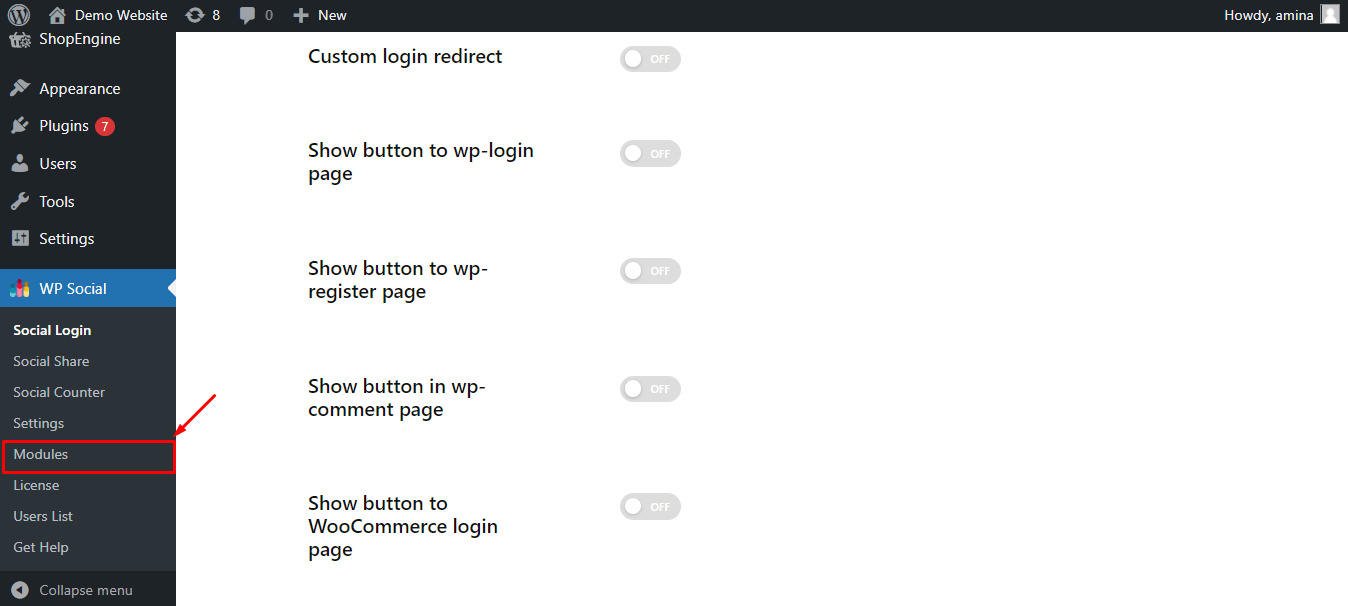
After that, Enable the social user export module like the added image, then click the “Save Changes” button.
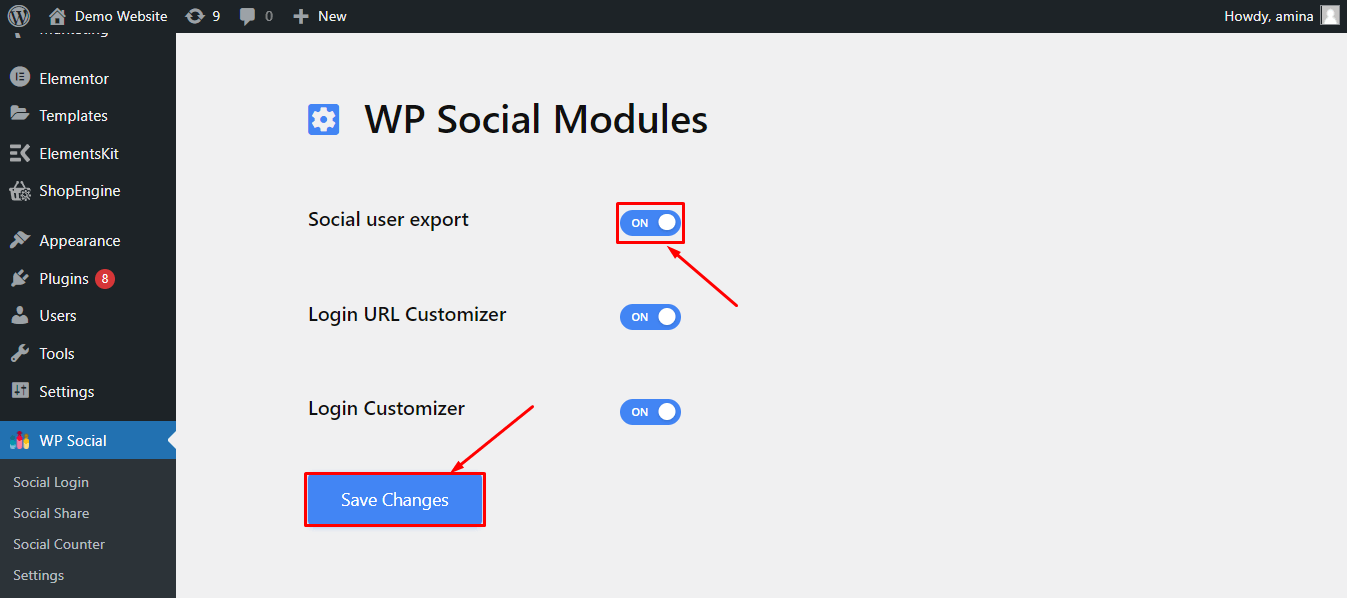
Step 2: Export User data.
In the second step, you need to export user data. To do that, go to “User List” which is under WP Social.
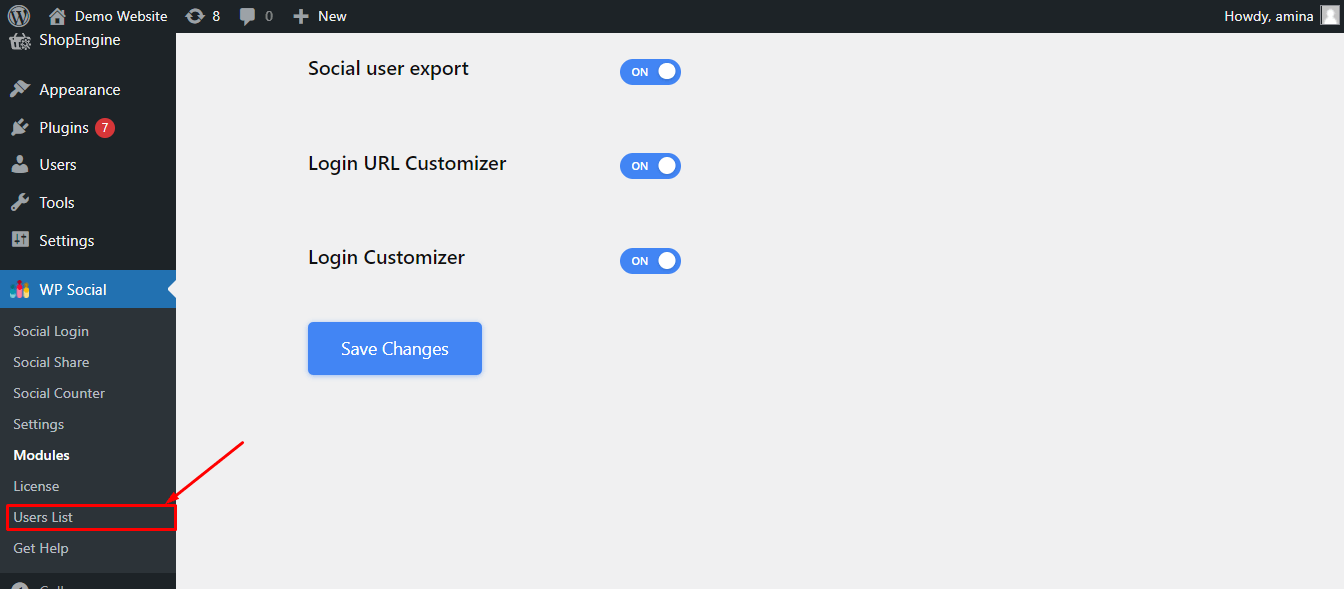
From here you can edit the data of a user by clicking on the edit option that has been marked in the image. Now after editing, you can choose:
- Providers: Select the provider.
- Entries: Enter the number of user data, you want to export.
- Export user list: Through this option, you can categorize the users who are going to login through Google or Facebook. You can also choose all to export the data of all the users.
After that, click on the “Export CSV” button to finally export the user data.